Short Note
Knowing your USB type and speed will go a long way to help you choose or buy the right USB accessories for your work.
Luckily, every one of us uses a computer, whether it’s a desktop, laptop, or smartphone. These days, we can’t imagine life without them.
Many different types of computing equipment surround us, all of which aim to make our lives easier, more comfortable, and enjoyable.
Knowing a few technical features of these technologies is important and effective because we use them so frequently. These technical details will assist you in obtaining greater convenience.
For example, we all use the USB port on our computer to connect an external flash drive.
However, our understanding of such ports is inadequate. In the following part, we’ll primarily talk about the many types of USB ports.
The news that the MacBook Pro has added a USB-C port has just surfaced. Experts in the field of technology regard this addition as significant.
The future of USB-based devices and flash drives is said to be USB-C or USB 3.1. The USB-C port, on the other hand, is critical for users to comprehend.

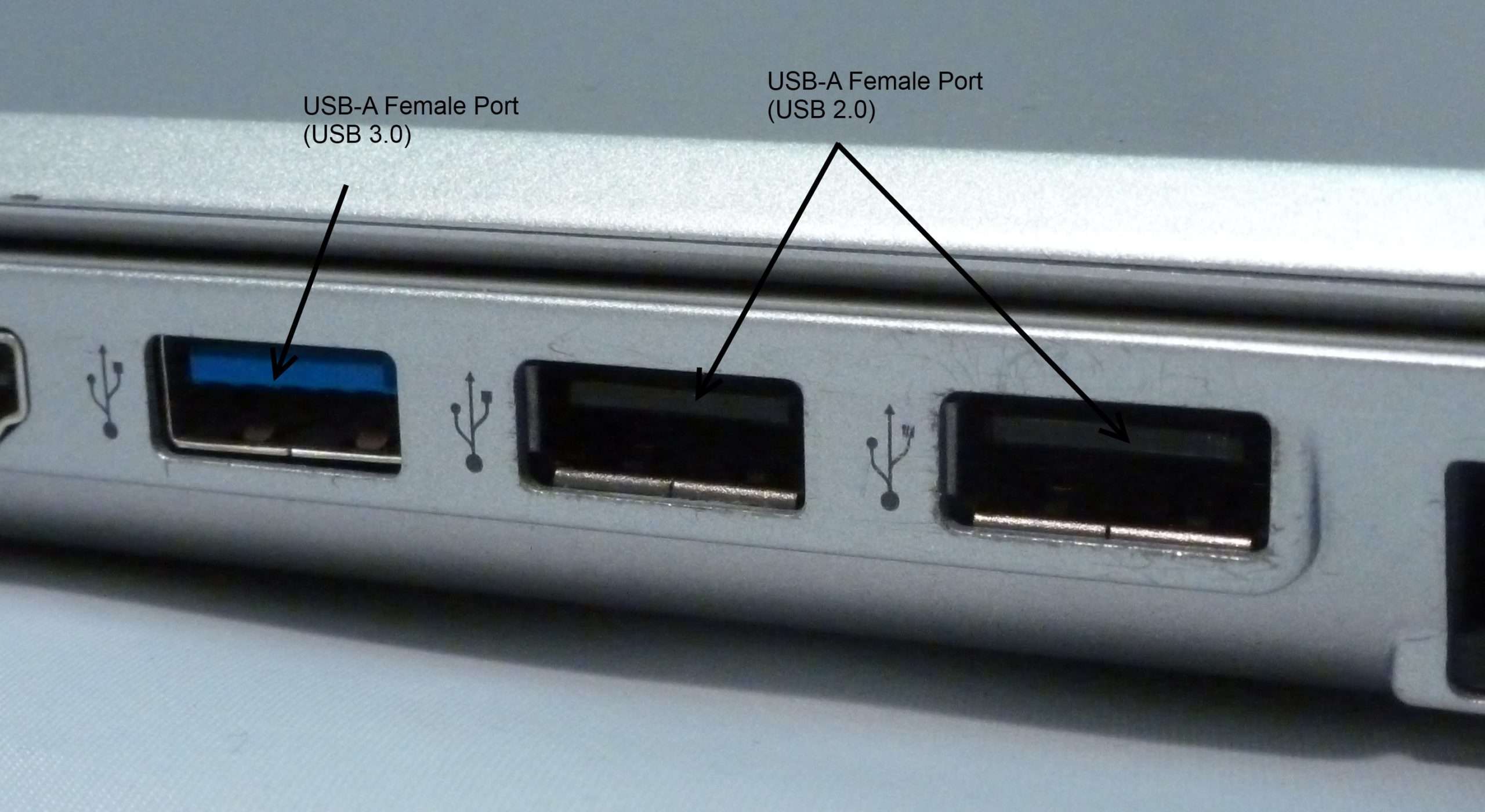
What you need to know about USB-C
It should be noted that USB-C is not a novel concept. In reality, this has been known for a long time, however their use has been limited.
Moreover, this port has acquired a lot of traction since it was first introduced by the MacBook Pro. This port is not the same as USB 1.1, USB 2.0, or USB 3.0.
The USB-C port is frequently compared to the micro-USB and mini-USB ports.
The important factor is that both ends of the USB 3.1 cable is the same. This is not the case with mini-USB where the two ends are not the same.
As a result, USB-C is a great mini-USB alternative, especially when both ends require a compact USB port.
USB types and speed
Different USB versions have been spotted thus far. These variants will be examined in the following section.
- USB 1.1: Although USB 1.0 was technically the first USB type, it was never commercially available. As a result, USB 1.1 is regarded as the first USB type.
- White: This usually signifies an old-school USB 1.0 connector or port.
- USB 2.0: The original USB type, known as USB 1.0, was quickly supplanted by the second USB type, known as USB 2.0.
- Black: This color identifies a USB 2.0 Hi-Speed connector or port.

- USB 3.0: USB 2.0 was phased out in favor of USB 3.0 over time. The only thing these types have in common is that the wire ends aren’t identical.
- Blue: This signifies a newer USB 3.0 SuperSpeed connector or port.
- USB 3.1: A previously identified flaw has been painstakingly overcome with USB 3.1. Users now have access to a USB cable with similar or identical ends. This sort of USB cable is also useful for connecting flash drives to smartphones. They’re also known for being quick in terms of performance. They have fantastic internet access.
- Teal: The most recent addition to the USB color chart identifies a 3.1 SuperSpeed+ connector or port.

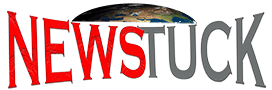








Comments are closed.